The AsyncInterview sign-up process is simple and straightforward. You can set up your company account on the platform and get interviewing within minutes.
- Log in or create a new account
Log in or create your new AyncInterview account by visiting https://app.asyncinterview.ai/.
- Set up a company page
Your company page can be customized along with your company branding through the menu pane on the left.

Visit our Branding Guide to learn more about this process.
- Customize the email layout
You can customize the email your candidates will receive along with the interview as follows:
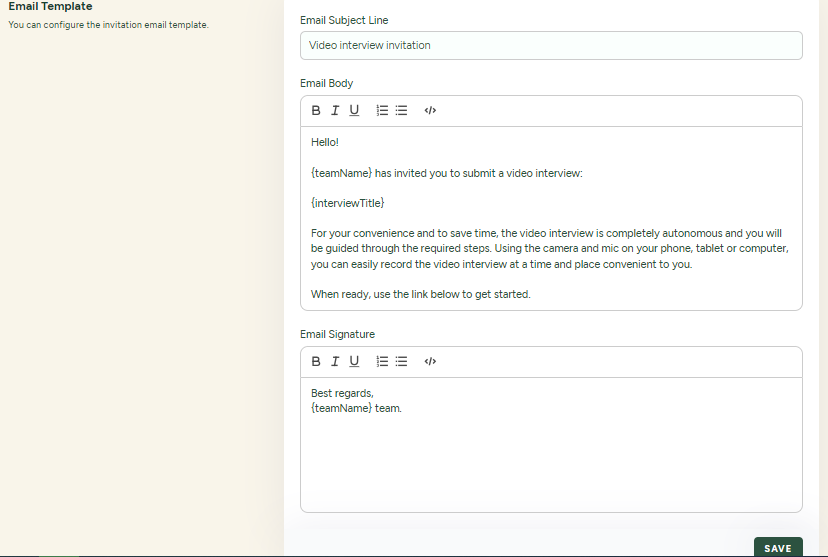
- Go to Branding & Customization → Email Template.
- Enter an email title under the Email Subject Line text area.

- Enter the email body that you want to send along with the interview.
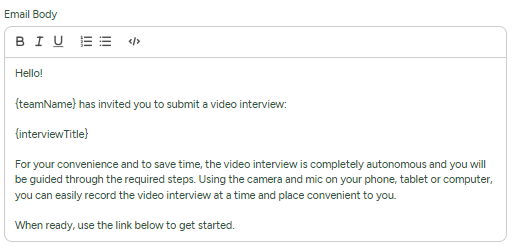
Tip: Parameters can be configured to the email in between curly brackets ({parameter_name}). Eg: {teamName}
- Set an email signature.
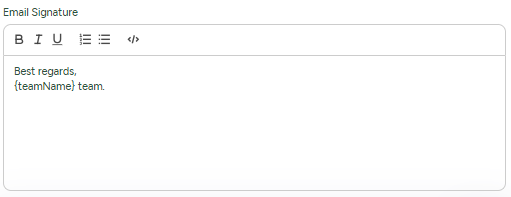
- Once you complete customizing the email layout, click Save.
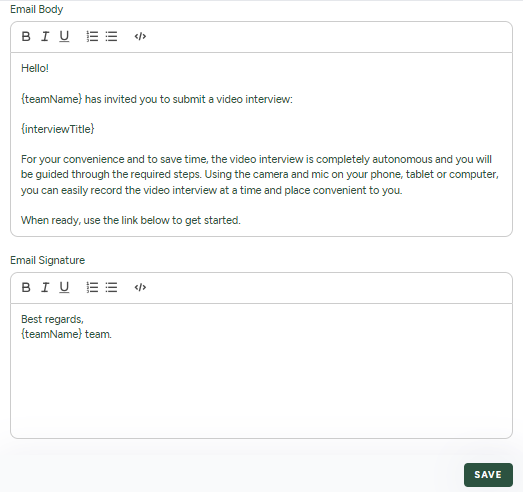
4. Customize the First, Second, and Third Screens
You can customize the content on the first, second, and third screens the candidates will view as follows:
First Screen:
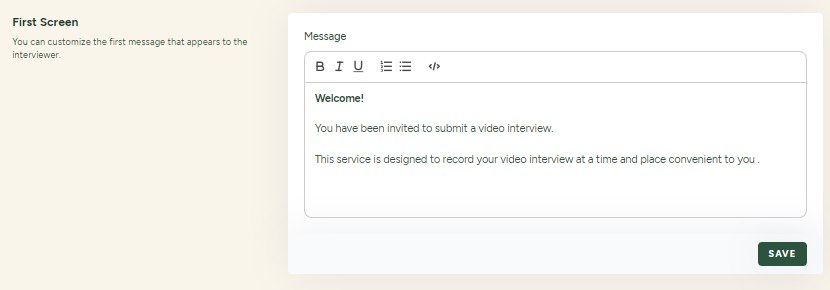
Second Screen:
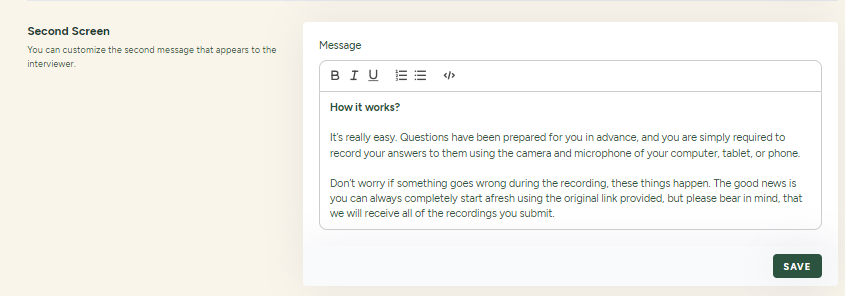
Third Screen:
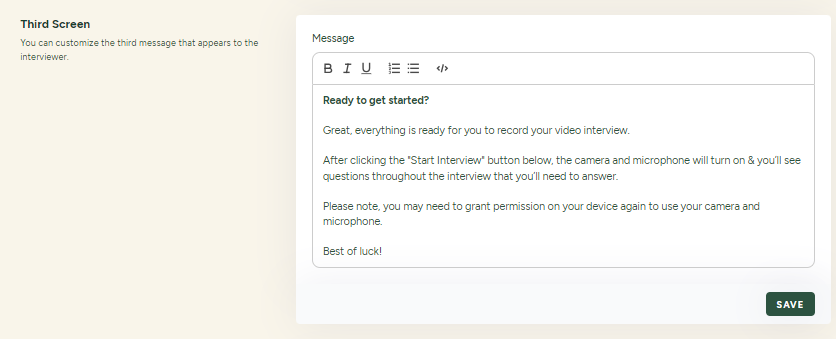
5. Customize the Thank You Screen
You can customize the content on the Thank You screen which appears after the candidate completes the interview as follows:
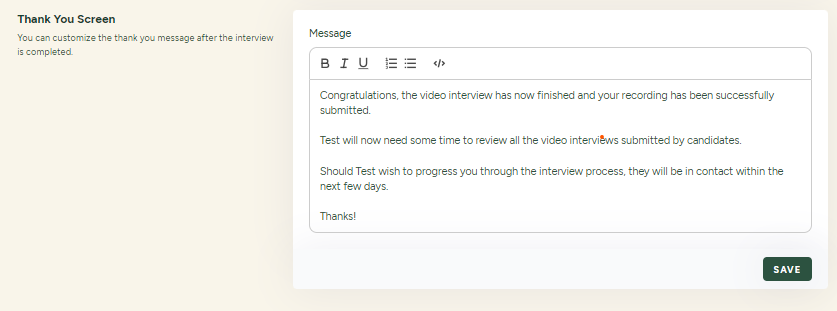
- Set up Your First Interview
You can set up your interviews using the instructions in Quick Start.
